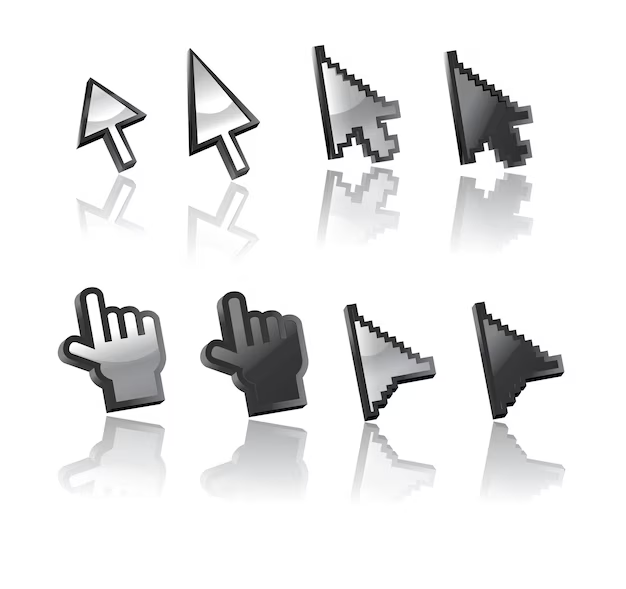Imagine being in the middle of a highly detailed illustration on your Wacom Cintiq, only to notice that there are two mouse cursors on your screen.
It’s as if your workspace has a doppelgänger lurking in the shadows, making your workflow feel slightly out of sync. Dual mouse cursors can be confusing, but they’re not necessarily a dead end. In fact, with the right approach, you can fix this issue and prevent it from haunting your creative process.
This guide will break down everything you need to know about dual mouse cursors on a Cintiq—what causes them, how to troubleshoot the problem, and tips for optimizing your setup to avoid this from happening in the future.
What Causes Two Mouse Cursors on a Cintiq?
Before we dive into solutions, let’s take a step back and understand why this happens. Knowing the root cause can often point you in the right direction to fix the issue.
1. Driver Conflicts
The most common culprit is a conflict between the Wacom tablet driver and your operating system’s default input drivers. When these don’t play nice together, your Cintiq might interpret input from both the tablet pen and the standard mouse as separate, creating two cursors.
2. Pen Tablet Mode and Mouse Mode Overlap
A Cintiq operates in Pen Tablet Mode, which means the cursor follows the pen input directly. However, if the device also detects input from a standard mouse or touchpad, you might see an overlapping secondary cursor.
3. Windows Ink and Third-Party Software Conflicts
On Windows systems, features like Windows Ink and certain third-party applications can interfere with tablet functionality. For example, software designed for mouse-based interaction might misinterpret pen inputs.
4. Display Settings Misconfiguration
If you’re using a multi-display setup, mismatched settings can sometimes cause input confusion. For example, your pen might be mapped to one screen, while your mouse remains active on another, leading to dual cursors.
How to Fix the Dual Cursor Problem
Now that you know what might be causing the issue, let’s dive into solutions. Whether you’re troubleshooting for the first time or have tried and failed before, this section will provide a clear roadmap to get rid of the pesky doppelgänger cursor.
1. Update or Reinstall Drivers
Driver issues are the usual suspects, so start here:
- Uninstall the Wacom Driver
- Go to your computer’s device manager or settings and uninstall any existing Wacom tablet drivers.
- Reinstall the Latest Driver
- Visit the official Wacom website and download the latest driver for your Cintiq model.
- Restart Your Computer
- After reinstalling, reboot to ensure the changes take effect.
Pro Tip: Sometimes, leftover files from previous drivers can cause problems. Use a tool like CCleaner to remove any residual files before reinstalling the driver.
2. Disable Windows Ink (For Windows Users)
Windows Ink, while useful in certain applications, can sometimes cause dual cursor problems.
- Open the Wacom Tablet Properties.
- Navigate to the Mapping tab.
- Uncheck the option for Use Windows Ink.
Disabling Windows Ink can resolve conflicts with certain creative software like Photoshop, which has its own stylus input system.
3. Configure Your Display Settings Properly
If you’re using multiple monitors, ensure that your tablet and pen are mapped correctly:
- Open Wacom Tablet Properties.
- Go to the Mapping tab.
- Under Screen Area, ensure the correct display is selected.
Pro Tip: If your pen input feels “off” or misaligned, use the calibration tool within the Wacom driver software. This ensures the pen’s movements correspond precisely with the screen.
4. Disable the Secondary Cursor Source
Sometimes, the dual cursor issue arises because your system detects a second input device (like a standard mouse).
- Disconnect your regular mouse or disable its driver temporarily to see if the problem persists.
- If using a touchpad, try disabling it while using the Cintiq.
5. Check for Third-Party Software Conflicts
Certain programs, especially those designed for gaming or advanced mouse customization, can interfere with tablet input.
- Temporarily close any third-party applications running in the background.
- Test your Cintiq to see if the issue resolves.
- If the problem goes away, identify and disable the conflicting software when working with your Cintiq.
6. Reset the Wacom Tablet Settings
If all else fails, resetting the tablet settings to their default state can often resolve unexplained issues:
- Open Wacom Desktop Center.
- Select your device.
- Click on Reset Settings.
Anecdote: The Mystery of the Wandering Cursor
When I first encountered the dual cursor issue, it felt like trying to steer a car with two steering wheels—one controlled by me and the other seemingly by an invisible ghost. Every time I’d try to make a precise line in Clip Studio Paint, the second cursor would jump around like a hyperactive puppy. It took me a few hours of trial and error (and a lot of coffee) to realize that a rogue driver update had caused the issue.
The takeaway? Always check for driver conflicts first. It’s like troubleshooting the engine of a car before you start inspecting the tires.
Optimizing Your Workflow with the Cintiq
Once your dual cursor problem is resolved, you’ll want to make the most of your Cintiq. Here are some tips to streamline your creative process:
1. Use ExpressKeys and Shortcuts
Most Cintiq models come with programmable ExpressKeys. Customize these to perform repetitive actions in your favorite software, such as undo, zoom, or switching tools.
2. Keep Your Workspace Tidy
A cluttered digital workspace can be as distracting as a messy desk. Organize your palettes and toolbars in a way that minimizes unnecessary movement.
3. Invest in a Tablet Stand
The ergonomic angle of your Cintiq can make or break your experience. A sturdy tablet stand reduces strain on your wrist and neck, allowing you to work longer without discomfort.
4. Experiment with Pen Settings
The pressure sensitivity of a Cintiq is one of its standout features. Customize the pen’s pressure curve to suit your drawing style for a more intuitive experience.
The Importance of Regular Maintenance
Your Cintiq is an investment, and like any tool, it performs best with regular care.
- Clean the Screen: Use a microfiber cloth to keep the display smudge-free.
- Check for Firmware Updates: Firmware updates can improve performance and fix bugs.
- Replace the Nibs: Over time, the pen nibs can wear down. Keep an eye on them and replace them as needed.
Alternatives and Upgrades
If you’ve resolved the dual cursor issue but feel like your Cintiq isn’t meeting your needs, consider exploring other options in the Wacom lineup or alternative brands like XP-Pen or Huion. Each has its strengths and weaknesses, so research carefully to find a model that aligns with your workflow.
Final Thoughts
Dealing with two mouse cursors on a Cintiq can feel like battling a glitch in the matrix. But with a bit of patience and the right approach, it’s a solvable problem. By addressing driver conflicts, adjusting your settings, and optimizing your workspace, you can transform your Cintiq experience into the smooth, creative flow it was meant to be.
Remember, every artist has faced technical hiccups at some point—it’s part of the journey. So the next time you see that rogue cursor, tackle it head-on and get back to what you do best: creating.